If you ask someone who’s in my orbit, they’ll tell you I’m a Netflix fanatic.
I stream everything I can from them, and I’ve been a customer since before they even started their streaming.
I watch everything, from Orange is the New Black to Castlevania to Dave Chappelle’s comedy specials.
When I got a VR headset, one of the first things I did was check out Netflix VR.
It’s awesome, but there’s a lot you can do to optimize your experience.
In this article, I’m going to give you the ins-and-outs of the Netflix VR app and let you know the way to get the most out of it.
- Please note - If you are a RTX 3090Ti user, you may need to purchase an additional DisplyPort Reapter on Amazon or a separate Pimax 6m DP cable to use the Pimax VR Headset properly due to the new changes in the signal output method of this graphics card. If you have any questions, please feel free to contact us via Amazon Message. Tips: Before installing the Headset's driver ("Pitool"), please be sure that "SteamVR" has already been installed in your PC.
Why Should You Watch Netflix in VR?

Netflix is available on almost anything these days. If you buy a TV, phone, video game console, or nearly anything else electronic, chances are that it’ll have Netflix available.
You can watch a bunch of shows in 4K UHD as well as HDR10 or Dolby Vision.
The shows look and sound fantastic. This raises the question: Why should you watch Netflix in VR?
It’s a valid question, but one that has a few really good answers.
Immersion
When you use a VR headset to watch VR, you’re watching something familiar in a totally different world.
The Netflix VR app has an excellent living room setting where you’re set inside a living room with a large TV screen. It’s like you’re chilling in a mansion watching whatever the heck you want. I love it.
The Bigger Perspective
If you’ve ever wanted to have your own private movie theater, VR is likely the closest you’ll ever come.
In addition to the big screen in the living room, you can also enter the “Void”, which puts you in a completely black space with a GIANT screen to watch your shows.
It’s frankly amazing and makes you feel like you’re watching The Punisher blast bad guys on a 100-foot screen.
Privacy
What if your wife or significant other doesn’t like watching Stranger Things, but you wanna see Eleven do awesome stuff?
Well, while they’re watching whatever they want on the TV, you can strap on your VR headset and watch whatever you want. If you have a headset on, you won’t have to deal with them at all.
I’ve done this multiple times, and it’s saved a few arguments related on what to watch.
Official Netflix VR App or Sideload:
Which is Better?
Getting the official Netflix VR App is easy as pie. You simply download the app from the Oculus Store, Google Play Store, or any other marketplace that has it. After that, you simply open the app and log in.
It’s really simple.
With that said, there are some serious limitations on the app that are a bummer.
These include the inability to download any shows/movies and the capping of resolution to 480p.
That sucks, as it makes it look like you’re watching on an old school SDTV.
Fortunately, there is an alternative that works great and brings better features to your VR headset.
You can download the Android Netflix app file (APK format) and then sideload it onto your headset.
This will work to bring those two great features, allowing you to also watch your movies on the go.
What is Sideloading?
Sideloading is the process of adding an app directly to your device, rather than using an official store like Google Play. The benefit of this is that you can use apps that may otherwise not be available.
Most headset developers allow sideloading, but they don’t officially recognize those apps.
That means that the headset manufacturers can’t vouch for the stability or security of these devices.
Basically, you’re installing at your own risk. With that said, if you use apps from trusted sources, you’re going to be fine.
How to Sideload Netflix VR to Your Headset?
Step One: Set up Developer Mode on Your Headset
The first step here is setting yourself up as a developer through Oculus (it’s okay if you’re not a real developer).
You should go to dashboard.oculus.com on your computer while logged into your Oculus account.
After you have signed up for the developer account, go to the Oculus app on your smartphone.
You’re going to want to click your headset, and then the “More Settings” button underneath it.
Here you’ll see a tab that reads “Developer Mode”. Click that to enable it, and you’re set for this step!
Step Two: Download ADB and Install the Drivers
Windows PC Method
If you’re using a Windows computer, you’re going to want to download the Oculus drivers directly from Oculus using this link. After downloading the file, right-click android_winusb.inf and select install.
The next step is to download ADB from Google. Your Oculus headset is essentially an Android device, and this will allow you to sideload apps directly to your headset. Put the downloaded ADB files in a simple and easy to remember folder on your hard drive, as you’re going to use it later.
Mac Computer Method
If you’re using a Mac computer, the easiest way to install the required drivers is to download Side Quest.
This software is safe and makes things very easy. You simply download the .dmg file and drag it to your application folder. You then connect your headset to your Mac using a USB cable and click the various buttons when prompted.
Download Netflix Android App
Before you install the Android Netflix app, you need to download it. If you use Side Quest, you can click the Netflix app in the Android Apps section. If you do need to download it, I recommend using a trusted site like APK Pure.
You can download the straight Android version or use the Android TV version if you want.
I go with the Android TV version as it saves a step in the process.
Installing the App
Okay, now that we have everything we need, Windows users just have to install the app.
You’re going to do so by connecting your headset to your computer.
The next step is to click the Start button and open the Command Prompt.
You now need to type in the location of your folder where you put the ADB files (hence why you want a simple spot). Now you want to type adb install -r (and put the path of your Netflix file).
For example, if you put it in your Downloads folder the prompt would be: adb install -r C:\Users\(Your Name)\Downloads\Netflix.apk
Click enter, and the app will be installed.
Finding the Netflix VR App
Now that you have the app installed, you’re going to have to find it.
The app won’t be with the rest of your Oculus apps, as it is sideloaded.
Instead, you’ll find the Android TV version in the Oculus TV section.
If you downloaded the standard Netflix Android app, you’re going to need to download the TVAppRepo here.
Sideload that app just like you did the Netflix app, and then head to the Oculus TV app and you’ll find the repo in there. Click that, and you’ll see your new Netflix app.
One Last Note
While it does seem like this process is pretty involved, it’s really easy.
In fact, Side Quest does have a Windows App that you can download as well for even easier installation.
I didn’t list it as a main process, as I’ve only ever used the Mac version and don’t want to recommend something I haven’t personally used.
Other Great Streaming Apps
If you find that you love streaming media in VR, you’re in luck.
There are some really great apps for streaming media outside of Netflix. I personally recommend the following apps:
Amazon Prime
If you have an Amazon Prime subscription, you have access to thousands of shows and movies from Amazon.
The service includes originals like The Man in the High Castle, and The Boys.
Amazon has an excellent Prime Video VR app that you can download from most major VR stores, or you can also sideload it onto your device.
Hulu
Hulu is another officially supported video streaming service that packs in VR support.
I really like the official Hulu VR app, and find it among the most immersive for long watching periods.
For 12 bucks a month you can get ad-free access to a boatload of shows, many of which are available a day after they air on cable.
Plex
If you have media downloaded to your PC, you can use Plex as a media hub to watch on a bevvy of devices.
I use Plex to shoot a bunch of movies wirelessly to my device, and the quality never falters.
This app is dope because it supports 3D movies, which are the best way to watch movies in VR.
Try it for yourself to see what I mean.
Bigscreen
Bigscreen is cool because it lets you sit in with other users while watching video content.
You can watch movies, games, live TV, and more, all while conversing with someone around the world.
Even better, the company announced deals with major movie studios to bring 3D movie nights, letting large groups come together to see new releases.
This app is still in its growing stages, but the future is certainly bright.
Conclusion
If you’re a Netflix fan and have a VR headset, there’s no reason that you shouldn’t be watching it right now.
Seriously, install the app and get streaming, but make sure to sideload the app for the best experience possible.
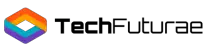


1 thought on “How to Watch Netflix in VR?”
I am planning to jump to vr later this year (as I planned to get the hp reverb G2)
Besides the native vr games e.g half life alyx.
But I also want to watch movie/Netflix and console games on it. For console games, it needs a capture card. But movie / Netflix can use to your proposed method. I just want to know the picture quality. For example, can Netflix play in 4K with HDR? How does it looks like?