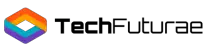Don’t you hate getting the Samsung Gear VR overheat message when you are in the middle of your VR experience? Well, I absolutely cannot stand it.
So, I set out to search for all the ways I could delay the overheating process (since prevention is not an option).
Though, not pleasing, your screen may have the irritating overheating message more frequently than you want.
In this nifty little guide, I have compiled all tricks and tips for you (with pro tips as a bonus!!) to make sure that you never have to go through the overheating situation in the middle of a game again.
With so many methods listed here, why not try out which method works for you!
What Will You Need?
You will need the following things along with your Samsung phone, Gear VR headset, and charger:
- Standard size aluminum foil for heat sink
- Electrical tape and scissors
- Cooling gel pack
Before You Start the VR
Here is all you need to do to get started.
1. What is your Battery Level?
Using VR for more extended periods will end up draining your phone battery. Many people charge their phone while using VR but that overheats the phone beyond recommended temperatures, especially in case of quick chargers.
The reason is that you are already accessing graphical intensive applications on your phone and also heating it through charging.
- Charge your phone before jumping into Virtual Reality.
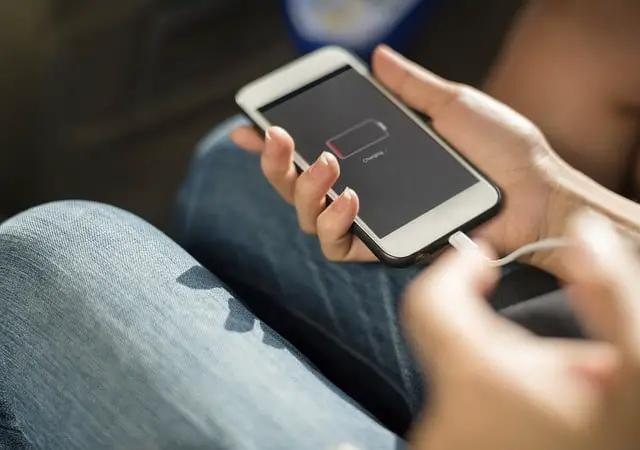
2. Try Out New Apps Before VR
You may want to try out new apps or games to play during your VR. Download the apps before you insert the phone in the headset. Doing this will give you more playtime and also keep your phone cooler during the VR.

3. Close Unnecessary Applications
Your phone runs a heavy load when it is running too many applications. Closing all the applications will increase efficiency while reducing the workload. Here’s how you can close all the apps running in the background:
- Tap on the left button on your Samsung phone.
- Switch off all the apps that you don't need for your VR.
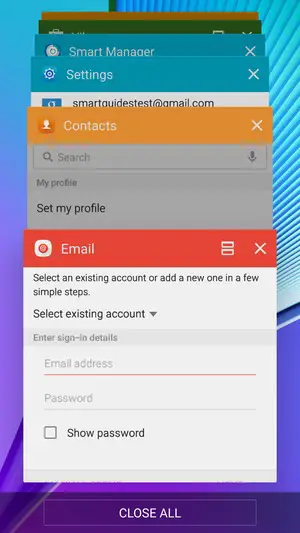
Closing all apps also prevents overheating of your phone.
4. Keep the Rear Cover Detached
Don’t make the mistake of attaching the rear cover of your VR Gear unless you are under the sun or in a bright room. The cover only traps the heat given out by your phone making it overheat.
- Don't use the Gear VR cover to help radiate the heat.

While You are in VR
5. Turn on 'Do Not Disturb' Mode
You have a separate “Do Not Disturb” Mode in your Gear VR to stop the pesky notifications from your phone. Switch on the feature to enhance performance and reduce heating.
- Open the Universal Menu using the controller or pressing on the side of the Gear VR
- Choose Settings
- Scroll down to the bottom of the screen and choose Notifications

You should also put your phone on flight mode to avoid unnecessary interruptions.
- Pull down the tab on your home screen to reveal all icons
- Turn on Flight Mode
Pro Tip
- You can switch on WiFi in airplane mode if you want to access online services.
6. Turn off Bluetooth and WiFi
Turn both Bluetooth and WiFi off if you are not using online services or a controller.
- Swipe down on the home screen
- Tap on Bluetooth and WiFi to turn them off
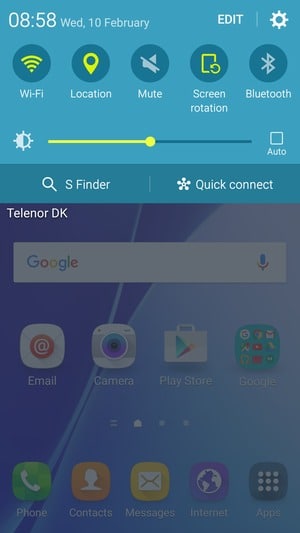
7. Adjust Screen Brightness
Your Gear VR has a separate brightness feature, and you should keep it between levels 3 and 5.
- Open the Settings Menu
- Adjust the brightness with a slider bar
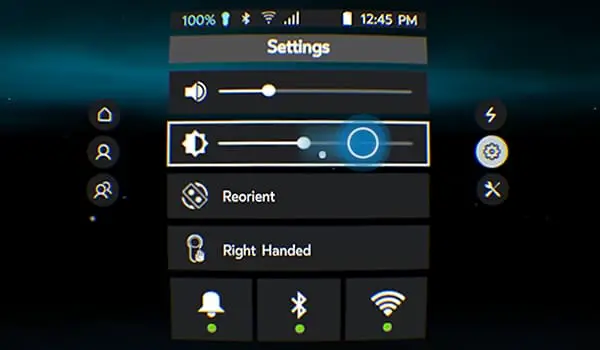
8. The Ghetto Heat Sink Method
When you have a large surface area, heat dissipates effectively. This DIY method uses the same principle where you make a homemade heatsink out of aluminum foil. You can increase your VR time roughly by twenty minutes to one hour using this method.
- Tear out a large piece from a regular sized aluminum foil about 30 cm.
- Now you have to fold this three times the height of your phone. In my case, it was three times my Galaxy Note 8.
- Place your phone in your Samsung VR headset.
- Now place the aluminumaluminium strip at the back of your mobile. Use a tap to attach it to the VR gear.
- Check if some portion of the aluminumaluminium foil is extending on both sides of the headset.
- Don't put the back cover on the headset.

Pro Tip
- Use an electrical tape to secure the aluminumaluminium strip as it is easy to remove.
9. Stay Frosty
If you are game for shelling out a few dollars, try this easy to implement method.
- Buy a cooling gel pack and put it in your fridge.
- Use a tape to secure the gel pack between your Samsung phone and VR headset cover.
I increased my gameplay time by around thirty minutes to one hour using a regular gel pack. If you want more help with the step, you can check out the video by David Giudice. He claims to have extended his gaming by one hour using 3 x 5-inch gel packs.
What are the drawbacks?
- You have to freeze and keep a gel pack ready every time you want to play a game.
- Wait for a couple of minutes to allow the gel packs to turn a bit soft.
- The gel pack can increase the weight of the VR gear. I tried the combination with Galaxy S6 and could feel the weight a bit!
Pro Tip
- The 3 x 5-inch gel packs are compact enough to fit inside the VR cover. You can order yourself a few of them from any online store..
Consider the Accessories
You can try out a few accessories that can help you keep the temperature of your Samsung VR gear in control and extend your gaming time.
10. Cooling Fan
The cooling fans come with batteries and provide a sustainable cooling option for your VR. You can check out this video by ModeVR to get a close look at one such cooling fan used with Galaxy S7.
Pro Tip
- You should make sure that the fan you are buying fits your Samsung Gear VR. Samsung keeps on changing and refining the design of the headsets so a cooling fan made for Innovator Edition Gear VR would not work for the Oculus version.
Homemade Cooling Fan
Here’s a video by Szeszo showing you how to make a homemade cooling fan for your Samsung VR. You will need a 3D printer to get the parts required for the setup. You will also need a CPU fan, rechargeable batteries and USB cable.
11. Desk Fan
Using the desk fan is one of the most simple methods to control gear overheat:
- Just point a fan right at your face while you are using your VR.
- Maintain a short distance from the fan for maximum airflow.
Desk fans or oscillating fans are best as you can direct the airflow easily and point it towards your phone. The method is not always practical as you can move and turn during your VR experience but works fine when you are sitting still and watching a movie or video.
Other Methods
12. Take a Short Break
Just lay down your VR and wait till your phone has cooled down enough to play again!
13. Cache Clearing and Factory Reset Might Help
Reddit is full of threads where users have explored different methods to get rid of VR overheating. One user with Samsung Galaxy S8 advised clearing the cache to keep the phone cooler.
- Access the settings on your Samsung phone
- Go to Storage and navigate to cache
- Delete the cache
Keeping your phone free of junk files and cache increases the performance too!
You can also perform a factory reset to solve your heating problem. To do this on a Galaxy S8,
- Go to the Settings menu
- Navigate to Settings and then select Backup and reset
- Choose Factory data reset and tap on Reset device
- Select Erase everything
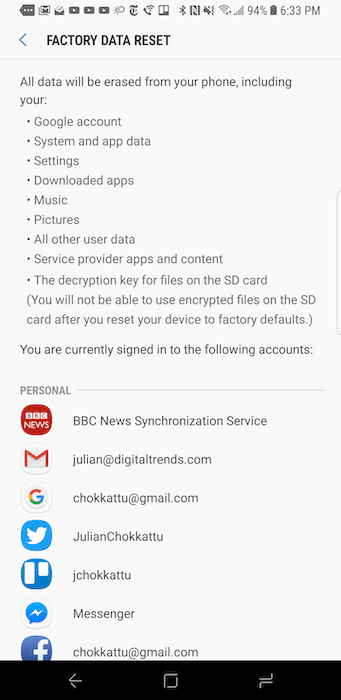
Conclusion
Well, we hope that you found the tips to reduce your Samsung VR overheating useful and enjoyable.
Show your smart tech side by sharing your hacks to minimize gear overheat with our tech-loving community in the comments section below. Share this guide now to help your peers and peeps to help them solve their Gear VR overheating issues.